Introduction: IoT Sleepbuddy - Babyphone
Hi !
Have you ever encountered the issue of getting kids to bed for a nap to refuel their batteries?
Well, I might have a brilliant solution for you.
I’ll guide you through my design story
from start to finish,
from a concept to an actual working product,
& from my idea to your solution.
If you will have any troubles during my instructable, please feel free to leave a comment below.
Step 1: Conceptualization
You might thought “what is his project about and why…, why did he came up with that idea???”.
Well, first of all, this started as a school project at Ghent University Belgium, in cooperation with the Opsoro platform. The name Opsoro refers to “Open Source”. I had to develop a social robot, which is able of connecting to the internet by means of a Raspberry Pi. The social robot must be a buildkit for a target audience of 14 to 18 year olds.
As I was getting closer to the actual purpose of my design, I realized that this could be developed in mass production and can become a reality. The reason I put it on the Instructables open source platform, is because I am proud on what I made and I want to share my design story with anyone.
What is my concept about?
Sometimes (You might want to change the “sometimes” to another (un)countable adverb :P )
It is hard to get kids to bed for a nap. My design solves this issue by involving a sleepbuddy in their room.
The sleepbuddy is a friend or safeguard for nightmares, but it is so much more for the babysitters or parents. The babysitters or parents connect their smartphone/tablet/PC to the “Sleepbuddy”. This will give them access to control all his emotions, gestures, microphone, speaker and camera. In the eye is a hidden camera to see the kids sleeping. The speaker and microphone ensures communication with the kids through WIFI.
The sleepbuddy is provided of blackboardpaint, which enables to kids of customizing their personal friend with a chalk before sleeping.
Step 2: Materials & Abilities
Materials:
- Polyurethane foam
- Polystyrene sheets 2mm
- Acetone / nailpolish remover
- Primer for plastics
- Blackboard paint
- ABS sheet 3mm
- Cyanoacrylate glue
- 3D print filament
- Small Hexagon wrench
- Raspberry Pi / Arduino Uno
Abilities:
- Foam modeling
- Thermoforming
- Painting
- Lasercutting
- 3D - printing
- IoT - knowledge = https://www.opsoro.be/
Step 3: Design Process
As you have seen in my process video, now you will be responsible for these tasks yourself.
During the following steps, I'll be guiding you with some tips & tricks
Beside all of this, I recommend you searching a "Makers Lab", in which all the needed machinery is available.
You will need a Thermoforming machine, a lasercutter and a 3D-printer.
Step 4: Foam Modeling the Skin
First step in the design story, is making smooth and clean foam models as you can see in the gallery.
Recommendations:
1) First, cut blocks of foam in the right dimensions:
* Body = 100 x 300 x 80 mm
* Feet = half a ball with radius = 25 mm
= max height of feet = 80 mm
= max width of feet = 80 mm
= entire length of feet = 100 mm
* Arms = 30 x 20 x 15 mm
2) Round all the edges with a rasp or a piece of sandpaper.
3) Make sure your foammodels are very smooth.
This is really important if you want a clean skin surface.
Step 5: Thermoforming the Skin
Second step, thermoforming the skin by means of our previously made foam models.
Follow the next steps in order please.
The photos in the gallery might help you.
1) Take a sheet of wood and drill as many holes as possible, but make sure it is still strong enough.
the dimensions of your wooden sheet have to be right and depend on your thermoforming machine and your
foam models.
2) Make a framework to fit on at the bottom edge of your sheet of wood.
This will provide an equally divided suction while the vacuum pump is working.
3) Place your thermoforms onto this wooden structure and stick it with double sided tape.
4) Tape all the holes which aren't around any foam model.
5) Place the wooden structure with the foammodels onto the metal structure of your thermoforming machine.
6) Lower the foammodels with a button on your piece of machinery.
7) Stick a Polystyrene sheet of 2mm above the hole of the machine.
8) Take the heating above your PS-sheet.
9) During heating, check occasionally if the PS-sheet becomes flexible and rubbery.
If not --> keep heating.
10) If you think your PS-sheet is flexible and warm enough, push the heating away.
NOW, YOU WILL HAVE TO HANDLE QUICKLY !!!
11) Push the button to higher the foam model, so that it is smashed into the PS-sheet.
12) Once you see your shapes, start the vacuum pump to suck all the air out of it.
13) NOW, DON'T TURN OFF THE VACUUM PUMP YET ! ( This is a typical mistake)
Let your PS-sheet cool down. You can either wait, or blow fresh air.
14) Turn off the current of your machine and release your shapes.
15) With a ribbon saw or hand saw, you can cut out the shapes.
Step 6: Painting the Skin
The third step, will take your thermoforms to the next level.
First clean the surface of the thermoforms with a towel and Acetone.
Then, we will apply a primer layer, which is specially designed for smooth plastic surfaces.
Between 1 to 24 hours, you will have to apply your paint layer.
I chose to paint my thermoforms with blackboard paint, which enables the kids to customize their buddy with chalks.
Step 7: Lasercutting the Skeleton
In this step, I share my own custome designed grids with you. Isn't it gracefull ;)
You will only have to change some parameters in this Adobe Illustrator file, depending on the software that comes with your lasercutter.
All of the lasercutted parts are given in the photogallery above.
After lasercutting, you might notice that their are spare parts.
If you want to proceed to assembling the skeleton now, go to step 9 and check out the instruction manual video. ;)
Step 8: 3D-printing the Eye
If you want to 3D-print the parts for the eye, check the open source platform named "Opsoro", which shares all its parts.
1) Go to https://www.opsoro.be/
2) Go to build
3) In step 2, click on "Here"
4) download your needed STL or STEP files for the eye
Step 9: Instruction Manual
During this step, you will be assembling the whole robot.
This, thanks to my instruction manual video in the photo gallery above ;)
Step 10: Electronics
Materials:
- Batterypack 6 x AA (6 x 1.5V)
- Raspberry Pi or Arduino Uno
- Breadboard (can be usefull)
- Jumpercables (Male-Male)
Concept:
If you want to go with the IoT version, I recommend you using the Raspberry Pi to connect with the Opsoro platform.
If you will use the Arduino, download my premade C-Program, which brings the robot alive with emotions.
The connections of each servo with the arduino can be found in my program too. ;)
Attachments
Step 11: Enjoy ! ;)
Then one more thing remains to be said!
Please,... Enjoy the presence of your new familymember and take care for him/her.
If you loved my design story, please feel free to leave a comment below!
This will give me a huge satisfaction, which will blast me to my next challenge.
Thank you ;)
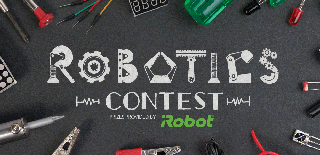
Runner Up in the
Robotics Contest 2017

Participated in the
Internet of Things Contest 2017

Participated in the
Power Supply Contest














